Why Color Contrast Matters: A Guide to Accessible Design in Web, App, and Mobile Development
Ensure Inclusivity and Functionality with Effective Color Contrast Strategies
- Jay McBride
- 5 min read
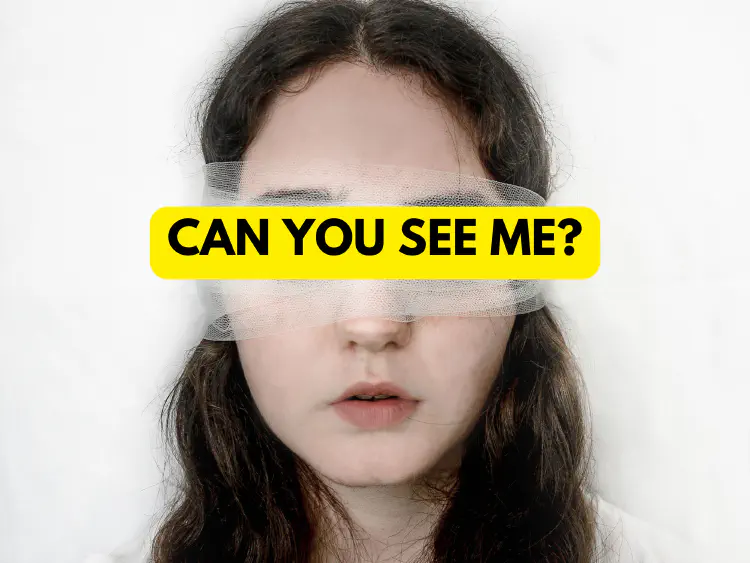
Did you know that over 2.2 billion people worldwide experience visual impairments? Despite this staggering number, color contrast—a fundamental aspect of accessible design—often gets overlooked. For websites, apps, and mobile platforms, color contrast isn’t just about aesthetics; it’s a lifeline to inclusivity and usability.
Let’s explore why it matters, break down the technical details, share real-world examples, and showcase tools to help you create designs that are not only beautiful but also accessible.
What is Color Contrast and Why is it Important?
Color contrast refers to the difference in brightness or luminance between text (foreground) and its background. Proper contrast ensures readability, particularly for individuals with low vision or aging eyes.
Why It Matters:
Accessibility: With 2.2 billion visually impaired individuals globally, color contrast helps them engage with content more effectively.
Compliance: Adhering to WCAG (Web Content Accessibility Guidelines) helps businesses avoid legal risks and builds a reputation for inclusivity.
User Experience: High contrast reduces eye strain and enhances comprehension for everyone.
Business Benefits: Readable websites keep users engaged longer, improving trust and conversions.
A Quick Lesson Learned
Early in my career, I launched a dashboard that looked stunning: sleek, modern, and packed with light grey text on a pale background. During testing, half my team squinted at the screen, struggling to read key data. That’s when the issue hit me—my design was a failure for one critical reason: poor color contrast.
From that experience, I learned this crucial lesson:
A design that looks good but isn’t readable is useless.
WCAG Guidelines: Understanding Contrast Ratios
The Web Content Accessibility Guidelines (WCAG 2.1) set specific standards for contrast ratios to ensure designs are accessible.
How Contrast Ratios Work:
A contrast ratio measures the luminance difference between text and background colors. The ratio is expressed as X:1:
A ratio of 21:1 is the maximum contrast (e.g., black text on a white background).
A ratio of 1:1 represents no contrast (e.g., white text on a white background).
WCAG Requirements:
Normal Text (<18pt): Minimum contrast ratio of 4.5:1.
Large Text (≥18pt or bold 14pt): Minimum contrast ratio of 3:1.
UI Components (buttons, links): Minimum contrast ratio of 3:1.
Enhanced Accessibility (Level AAA):
For stricter accessibility:
Normal Text: Minimum contrast ratio of 7:1.
Large Text: Minimum ratio of 4.5:1.
Visual Example:
Consider a button with white text (#FFFFFF) on a blue background (#0044CC):
- The contrast ratio is 8.6:1, exceeding the required 4.5:1 for normal text.
By adhering to these guidelines, designers can ensure their interfaces remain accessible to all users.
Practical Examples of Color Contrast Issues and Fixes
1. Web Applications: Dashboards and Data
A project management dashboard displays light grey text on a pale background. While it looks clean, it’s unreadable for someone with low vision.
Solution:
/* Before - Low Contrast */
.stat-value {
color: #888888; /* Light grey */
background-color: #f4f4f4; /* Off-white */
}
/* After - Improved Contrast */
.stat-value {
color: #333333; /* Dark grey */
background-color: #ffffff; /* White */
}
2. Mobile Applications: Buttons and Call-to-Actions
A weather app uses yellow buttons on a white background. In bright sunlight, these buttons become nearly invisible.
Solution: Use darker, high-contrast shades of yellow or complementary colors to enhance visibility.
3. Branding and Marketing: Visual Hierarchy
Minimalist designs often feature low-contrast logos or banners, which may fail to grab attention or dilute brand impact.
Solution: Tools like Coolors allow you to tweak colors dynamically while ensuring WCAG compliance.
Tools to Check Color Contrast
1. Accessibility Checker: Color Contrast Checker
Website: Accessibility Checker
Best For: Quick, real-time checks for WCAG compliance.
How It Works:
Input HEX or RGB values for foreground and background colors.
View the contrast ratio and WCAG pass/fail indicators for normal and large text.
2. Coolors Contrast Checker
Website: Coolors Contrast Checker
Best For: Designers balancing creativity with accessibility.
How It Works:
Input or adjust colors dynamically using sliders.
Check WCAG compliance in real time.
Generate and share accessible color palettes with team members.
Best Practices for Ensuring Color Contrast Compliance
Test Early and Often: Use tools like Accessibility Checker during the design process.
Account for Colorblind Users: Test your designs with simulators like Sim Daltonism.
Emphasize Critical Elements: Ensure buttons, headings, and alerts have the highest contrast.
Make Use of Spacing: Pair proper contrast with white space for optimal clarity.
How Color Contrast Benefits Businesses
Proper color contrast offers measurable advantages beyond accessibility:
Increased Engagement: Readable content keeps users engaged longer.
Higher Conversions: High-contrast CTAs are easier to interact with.
Improved SEO Performance: Search engines prioritize accessible websites, boosting rankings.
Enhancing Accessibility in Jay’s Tech Bites
At Jay’s Tech Bites, accessibility is a cornerstone of our design philosophy. Our blog, built as a Progressive Web App (PWA), meets WCAG guidelines through thoughtful color contrast testing. This ensures that every reader, regardless of ability, can access our content seamlessly.
Conclusion: Accessible Design Benefits Everyone
Color contrast may seem like a small detail, but it’s critical for creating inclusive, functional, and successful designs. By prioritizing it, you’re not just meeting accessibility standards—you’re building better user experiences for everyone.
Take Action Today: Test your website or app using tools like Coolors or Accessibility Checker. You might be surprised by what you find!
How do you approach color contrast in your designs?
Share your tips below—I’d love to hear how you ensure accessibility in your work.
